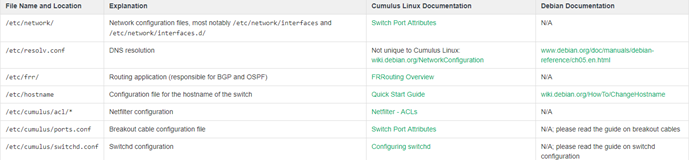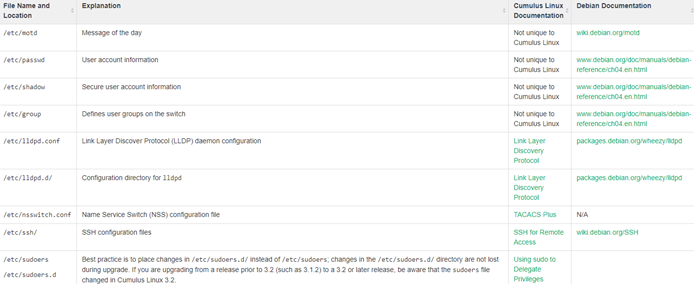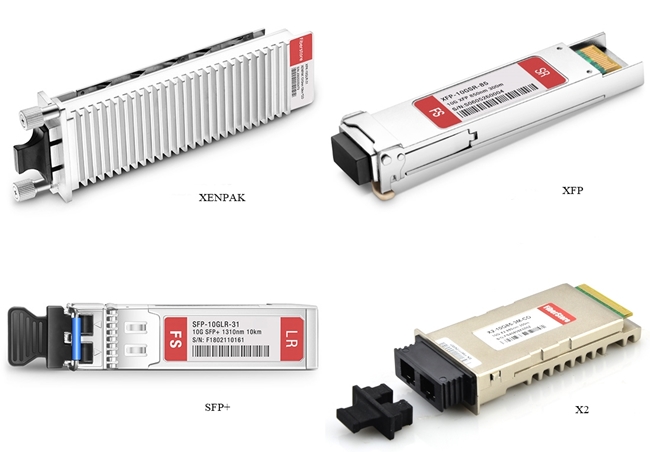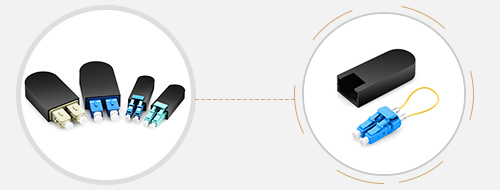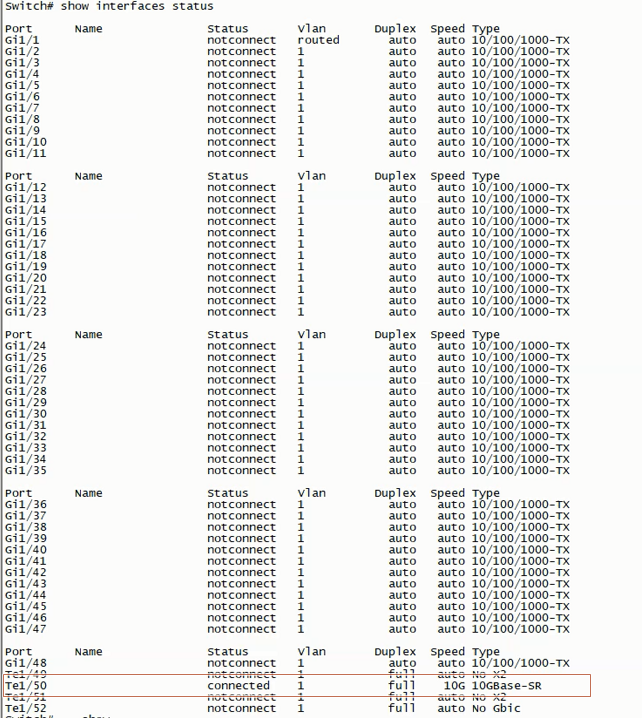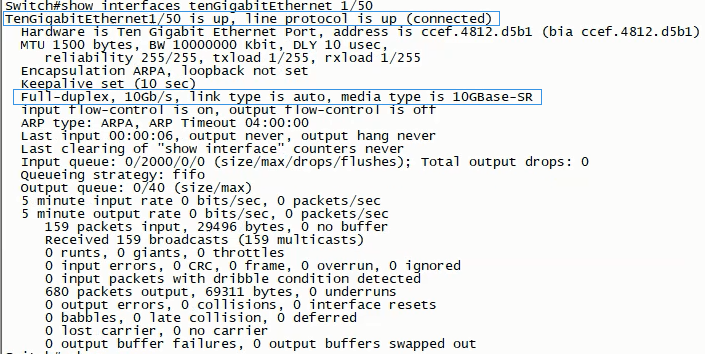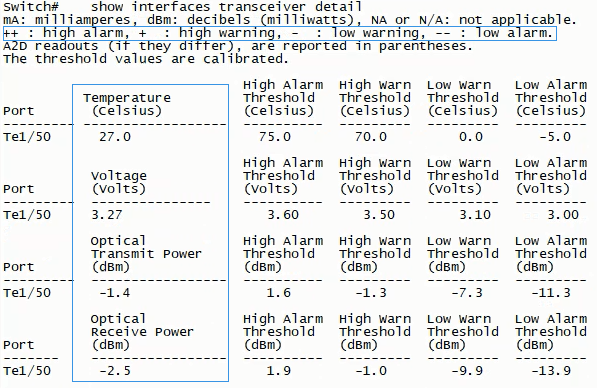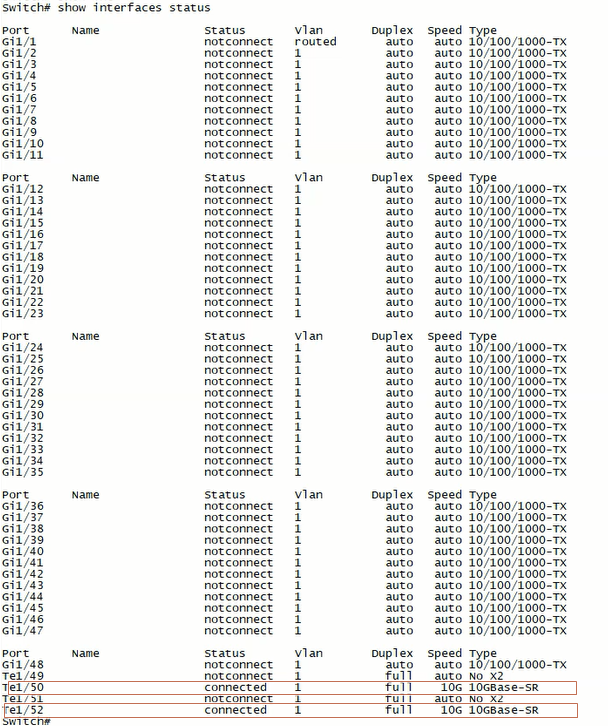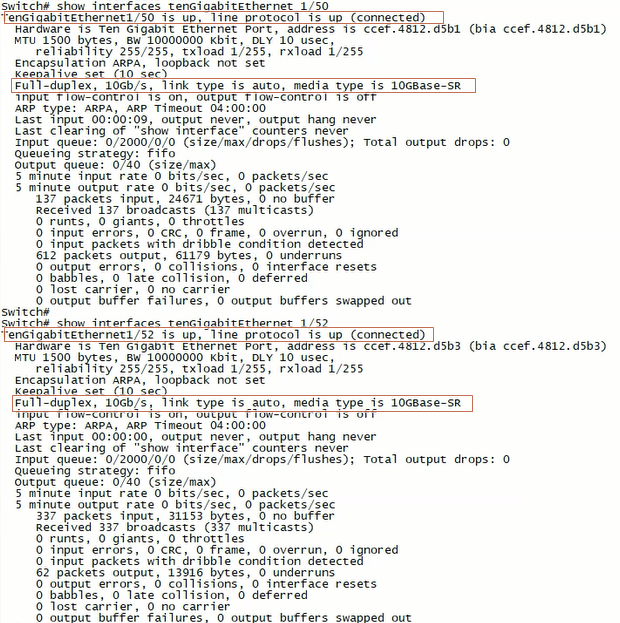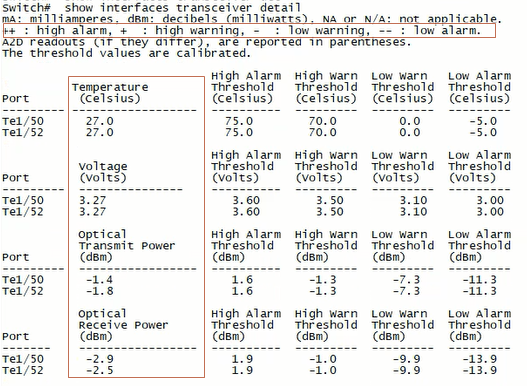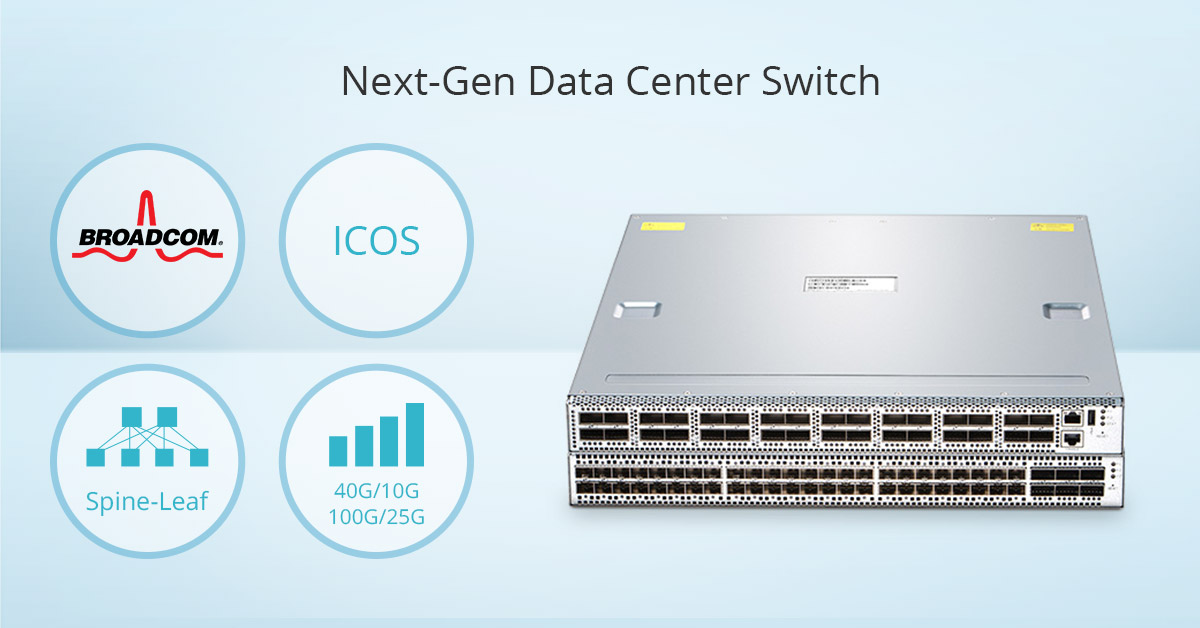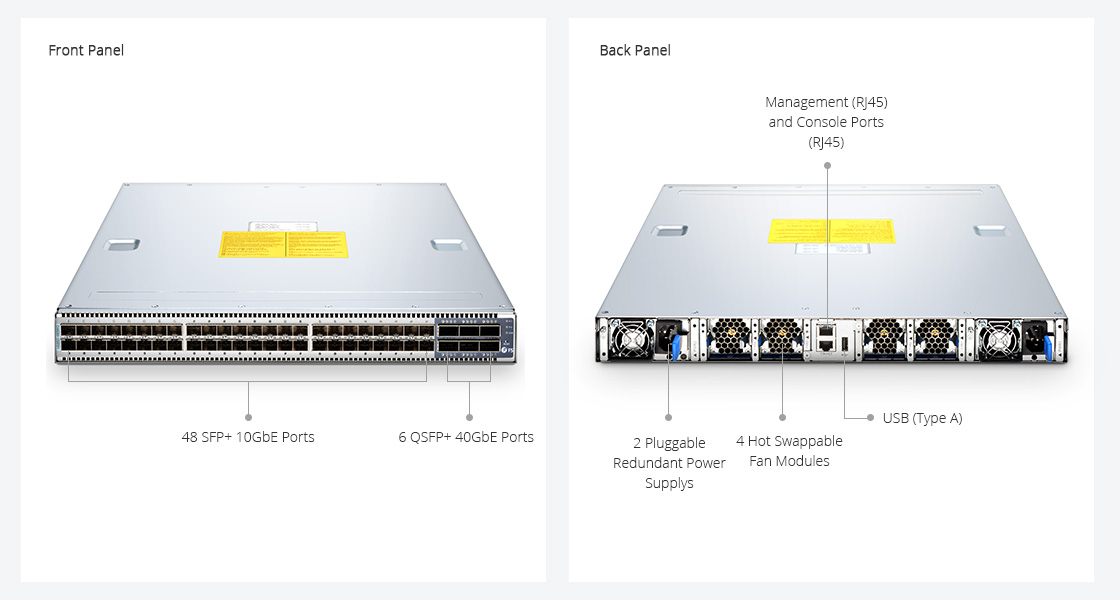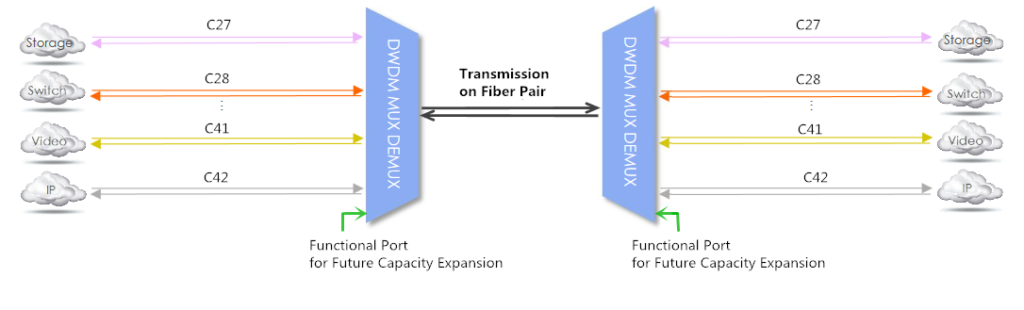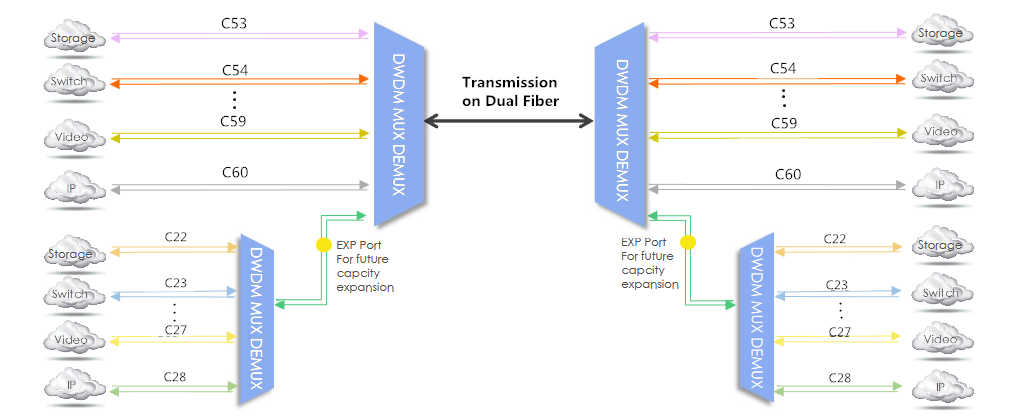In the previous posts, we have introduced lots of details about Cumulus Linux, a network operating system. Also, we have talked about how to install Cumulus Linux on FS N-series switches like the 100GbE switch. In this post, we will solve another Cumulus Linux related question concerned by most of our users: how to upgrade Cumulus Linux on an N-series network switch?
Before Upgrading Cumulus Linux
Before any update, you should consider the migration and backup of some important data or files in case of any accident or emergency. In that way, being clear about the location of your configuration data is crucial before updating Cumulus Linux. Just like other Linux operating system distributions, the /etc directory is the primary location for all configuration data in Cumulus Linux. In the following figures, we list some files and as well as their directories that you are likely to do the backup.
Figure 1: Cumulus Linux Network Configuration Files
Figure 2: Additional Commonly Used Files
Note: If you are using the root user account, consider including /root/. If you have custom user accounts, consider including /home//.
Upgrading Processes
Basically, there are two methods to upgrade Cumulus Linux: disk image install and package upgrade. According to different environment and preferences, the upgrade can be achieved in different ways. In this part, we will guide you on how to use these two ways one by one. By the way, if you are using MLAG to dual connect two switches in your environment, there are additional steps to follow. You can refer to the guide:Upgrade Switches in an MLAG Pair.
When you are performing a rolling upgrade in a production environment and using up-to-date and comprehensive automation scripts, the disk image installation will be recommended. It enables you to choose the exact release to which you want to upgrade. Moreover, it is the only method available to upgrade your switch like a 10GbE switch to a new release train (for example, from 2.5.6 to 3.7.0) or from a release earlier than 3.6.2.
To apply this upgrade, you need to use ONIE (open network install environment), which allows the installation of network operating systems (NOS) on a bare metal switch. FS N-series switches all include an ONIE installer. There are mainly six steps you can follow with:
1. Back up the configurations off the switch.
2. Download the Cumulus Linux image you want to install.
3. Install the disk image with the onie-install -a -i command, which boots the switch into ONIE. There are various ways to install the disk image, such as using FTP, a local file, or a USB drive. In figure 3, we demonstrate how to install image from a web server as your reference. After disk image installed, the switch can be rebooted.

Figure 3: Disk Image Install
4. Restore the configuration files to the new release—ideally with automation.
5. Verify correct operation with the old configurations on the new release.
6. Re-install third-party applications and associated configurations.
Package upgrade is recommended if you are upgrading from Cumulus Linux 3.6.2 or later, or if you use third-party applications (package upgrade does not replace or remove third-party applications, unlike disk image install). When upgrading, configuration data stays in place. If the new release updates a configuration file that you changed previously, you are prompted for the version you want to use or if you want to evaluate the differences. Altogether, there are six steps as follows:
1. Back up the configurations from the switch.
2. Apply the following command to fetch the latest update metadata from the repository.

3. Review potential upgrade issues (in some cases, upgrading new packages might also upgrade additional existing packages due to dependencies). Run the following command to see the additional packages that will be installed or upgraded.

4. Upgrade all the packages to the latest distribution.

5. Reboot the switch if the upgrade messages indicate that a system restart is required.
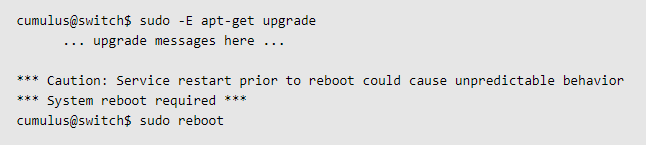
6. Verify correct operation with the old configurations on the new version.
Questions & Answers
Besides the procedures to upgrade Cumulus Linux, we also list some questions concerned most by our FS customers.
Even the most well planned and tested upgrades can result in unforeseen problems. If you fail to upgrade Cumulus Linux, sometimes the best solution is to roll back to the previous state. You can refer to the following three techniques:
- Back out individual packages: If you identify the problematic package, you can downgrade the affected package directly. In rare cases, you might need to restore the configuration files from backup or edit to back out any changes made automatically by the upgrade package.
- Flatten and rebuild: use orchestration tools to re-install the previous OS release from scratch and then rebuild the configuration automatically.
- Backup and restore: restore to a previous state, using a backup captured before the upgrade.
For FS N-series switches, the default validity of Cumulus Linux is one year. If Cumulus Linux OS is upgraded after 1 year, the customer can’t upgrade it for free and needs to renew the software support. Even if the software support service has been expired, you are allowed to use your current software as usual. By the way, we also provide a three-year software support fee option and a five-year software support fee option. The longer for OS support you choose, the more economical the switch will be.
FS will provide five-year tech support for the hardware. As for the problems about Cumulus Linux, FS and Cumulus will solve it together. Moreover, as one of the Linux distributions, the source code of Cumulus Linux is also freely available to everyone to use, modify or share such as GitHub. Just like the above question about the software update, the default validity of technical support for Cumulus Linux is one year. One year later, you can renew the support term.
Summary
In this post, we mainly focus on how to upgrade the Cumulus Linux on FS N-series switches. In addition, we list three after-sales related questions frequently asked by our FS customers.